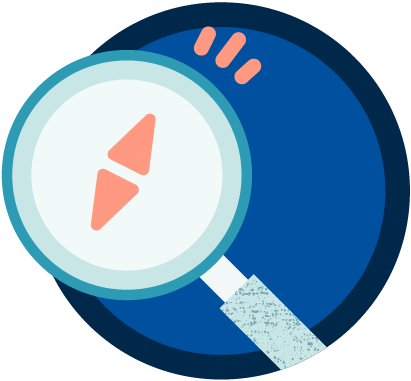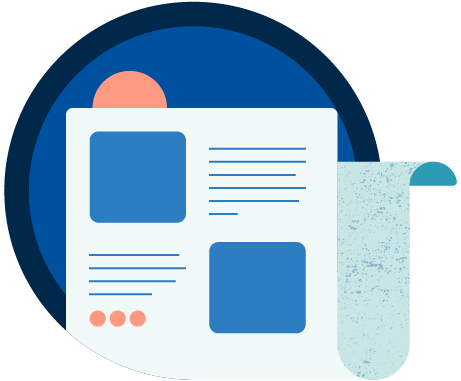How to sign in using the Janus identity provider on Macintosh with Safari?
The CNRS Janus application does not work well with the Safari browser. This problem is not specific to the BibCnrs portal.
When you sign into Janus, your Safari browser looks for an access certificate. The default certificate which Safari finds and uses does not seem to be the standard CNRS certificate which leads to an error message like “The cas.cnrs.fr website has not accepted the root certificate”.
According to your workstation and browser settings:
– When you see the error message you can click on “Continue” to accept the error.
– Sometimes just deleting the certificate with the error message can suffice for the right CNRS certificate to be imported automatically. To manage certificates, you need to go to the Finder, then Applications, Utilities and Access Keychains. Then you should click on Certificates on the left or search for run a search for them at the top right of the page.
– Otherwise please download the CNRS2 and CNRS2-Standard on the IGC CNRS website (https://igc.services.cnrs.fr/CNRS2-Standard/recherche.html ) by clicking on the two crosses in the right-hand column (“Récupération dans un fichier“) and saving the files “CNRS.crt” and “CNRS2-Standard.crt” to your computer – on the desktop for example. Then you should move them from the desktop to the Certificate folder. Go to Finder/Applications/Utilities/Access Keychains and then click on Certificates on the left.
If these methods do not work, please use Safari by signing in with your former portal access code. When you sign in on BibCnrs, please enter your log-in and password in UPPER CASE letters with no spaces under the phrase “Via your old portal access code”. Alternatively you could use Firefox.